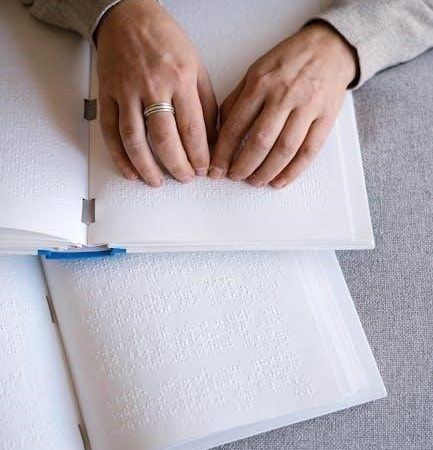fire hd 10 user guide

The Amazon Fire HD 10 is a versatile tablet designed for entertainment and productivity, featuring a 10.1-inch Full HD display, Fire OS, and seamless Alexa integration.
Overview of the Device and Its Features
The Amazon Fire HD 10 features a 10.1-inch Full HD display, powered by an octa-core processor and 3GB of RAM. It offers 32GB or 64GB of storage, expandable up to 1TB via microSD. The device provides up to 12 hours of battery life and includes accessibility features like VoiceView for screen reading and adjustable font sizes, making it suitable for a wide range of users.
Target Audience and Use Cases
The Fire HD 10 is ideal for casual users seeking an affordable, portable device for entertainment, streaming, and light productivity. It caters to families, students, and travelers, offering a versatile platform for movies, gaming, and reading. Its accessibility features also make it suitable for users with disabilities. While not designed for heavy productivity, it supports note-taking and multitasking, making it a practical choice for everyday use and budget-conscious buyers.

Setting Up Your Fire HD 10
Setting up your Fire HD 10 is straightforward. Start by unboxing and charging the device. Follow on-screen instructions for the first boot, connect to Wi-Fi, and sign in with your Amazon account to unlock features and services.
Unboxing and Initial Setup
Unbox your Fire HD 10, ensuring all accessories like the charger and quick guide are included. Carefully remove packaging and inspect the device. Turn it on, select your language, and follow on-screen prompts to complete the setup process. This includes connecting to Wi-Fi, signing into your Amazon account, and agreeing to terms. The device will automatically update to the latest software version for optimal performance.
Charging the Battery and First Boot
Charge your Fire HD 10 using the included USB-C cable and adapter. A full charge typically takes 3.5 hours. Press and hold the power button to turn it on. The first boot will guide you through initial setup, including language selection and Wi-Fi network connection. Ensure the battery is at least 50% charged before first use for a smooth experience.
Connecting to Wi-Fi and Setting Up Your Amazon Account
To connect your Fire HD 10 to Wi-Fi, go to Settings, select Wi-Fi, and choose your network. Enter the password and wait for the connection to complete. Next, sign in with your Amazon account or create a new one. This links your device to Amazon services, enabling access to Alexa, content libraries, and app downloads. Use an existing account or create a new one for a personalized experience.
Navigating the Fire HD 10 Interface
Explore the Fire HD 10’s intuitive interface, featuring a centralized home screen for apps and content, a customizable dock, and easy access to settings for a personalized experience.
Understanding the Home Screen Layout
The Fire HD 10’s home screen is designed for easy navigation, featuring a dock for frequently used apps, a carousel of recently accessed content, and a grid of installed apps. The interface is user-friendly, allowing quick access to books, videos, and apps. Customization options enable users to tailor the layout to their preferences.
Customizing the Home Screen and Dock
Personalize your Fire HD 10 experience by customizing the home screen and dock. Add favorite apps, books, or content to the dock for quick access. Organize apps into folders or hide unused items to declutter the interface. Users can also rearrange apps and adjust settings to suit their preferences, ensuring a streamlined and efficient user experience tailored to their needs.
Accessing Settings and Notification Shade
To access settings on the Fire HD 10, swipe down from the top of the screen to open the notification shade and quick settings panel. Here, you can adjust Wi-Fi, brightness, and volume. For more detailed settings, tap the gear icon to open the full Settings menu, where you can customize device preferences, manage accounts, and optimize performance to enhance your user experience.

Using Alexa on Your Fire HD 10
Alexa enhances your Fire HD 10 experience with voice commands, enabling hands-free control, smart home management, and seamless access to information, entertainment, and productivity features.

How to Enable and Use Alexa
To enable Alexa on your Fire HD 10, go to Settings > Alexa, and toggle on the feature. You can activate Alexa by holding the Alexa button or using the wake word. Once enabled, use voice commands to play music, set reminders, control smart home devices, and access information; Alexa also integrates with other apps, enhancing your tablet experience with hands-free convenience and productivity.
Using Alexa Skills for Productivity and Entertainment
Alexa Skills enhance your Fire HD 10 experience by enabling productivity and entertainment. Use skills like calendar management, music streaming, and news updates for productivity. For entertainment, explore skills like trivia games, podcasts, and smart home control. Enable skills via the Alexa app or voice commands to discover new ways to streamline tasks and enjoy your tablet experience.
Hands-Free Mode and Voice Commands
Hands-free mode on the Fire HD 10 allows you to interact with Alexa without touching the screen. Enable this feature in settings for convenient voice control. Use voice commands to play music, set reminders, or launch apps. This feature enhances multitasking, making it easier to manage tasks while doing other activities, ensuring a seamless and efficient user experience.
Fire HD 10 Performance and Hardware
The Fire HD 10 features a 2 GHz octa-core processor, 3GB RAM, and 32GB/64GB storage options, delivering smooth performance for gaming, streaming, and multitasking. The 10.1-inch Full HD display ensures crisp visuals, while expandable storage up to 1TB offers ample space for apps and media, making it a powerful yet affordable tablet for everyday use.
Processor, RAM, and Storage Options
The Fire HD 10 is equipped with a 2 GHz octa-core processor and 3GB RAM, ensuring smooth multitasking and efficient app performance. Available in 32GB or 64GB storage configurations, the tablet supports microSD expansion up to 1TB, offering ample space for apps, media, and files. This combination provides a balance between power and affordability, making it suitable for both casual and demanding users who need reliable performance for gaming, streaming, and productivity tasks.
Display Quality and Battery Life
The Fire HD 10 features a 10;1-inch Full HD display with a 1920×1080 resolution, delivering crisp visuals and vibrant colors for an immersive viewing experience. The battery life supports up to 12 hours of mixed use, including reading, browsing, and streaming. With efficient power management, the tablet ensures long-lasting performance, making it ideal for extended multimedia sessions and productivity on the go.
Audio and Camera Capabilities
The Fire HD 10 features dual stereo speakers with Dolby Atmos for immersive sound, enhancing movie and music experiences. It includes a 5MP rear camera and a 2MP front camera, suitable for casual photography and video calls. While not designed for professional use, the cameras deliver decent quality for everyday moments, ensuring a balanced multimedia experience for users seeking versatility in entertainment and communication.

Accessibility Features
The Amazon Fire HD 10 offers a range of accessibility features, including VoiceView, font size adjustment, and screen magnifier, ensuring an inclusive experience.

Using VoiceView for Screen Reading
VoiceView is a screen reader that enables visually impaired users to navigate the Fire HD 10 independently. It converts text and interface elements into spoken words, allowing users to interact with apps, read content, and manage settings. VoiceView can be activated via the accessibility settings and works seamlessly with other features like gestures and voice commands, providing a comprehensive assistive experience.
Adjusting Font Size and Screen Magnifier
Adjust font size and enable the Screen Magnifier for enhanced readability. Go to Settings > Accessibility > Font Size to customize text size. For magnification, enable Screen Magnifier in Accessibility, then use triple-tap gestures to zoom in/out, pan, and adjust zoom level for clearer viewing of apps and content.
Enabling Accessibility Features for Hearing Impairments
Enhance your experience with hearing-friendly features. Enable closed captions in Settings > Accessibility > Caption Settings. Turn on mono audio for balanced sound and adjust audio balance. Use LED notifications for alerts and enable hearing aids compatibility via Settings > Accessibility > Hearing Aids. These tools ensure inclusive usability for users with hearing impairments.
Fire HD 10 Maintenance and Troubleshooting
Keep your Fire HD 10 running smoothly with regular software updates, cache clearing, and storage management. Troubleshoot common issues like connectivity problems or slow performance easily.
Updating Software and Resetting the Device
Regular software updates ensure your Fire HD 10 runs smoothly and securely. To update, go to Settings > Device Options > System Updates. For troubleshooting, perform a soft reset by holding the power button for 40 seconds. If issues persist, factory reset via Settings > Device Options > Reset Device. Always back up data before resetting, as it erases all content.
Clearing Cache and Managing Storage
To optimize your Fire HD 10’s performance, regularly clear the cache and manage storage. Navigate to Settings > Device Options > Storage. Here, you can view storage usage and clear cached data by selecting Clear Cache. Additionally, delete unnecessary files or apps to free up space. Consider using an SD card for expanded storage. Restarting your tablet after clearing cache can improve performance and ensure smooth operation.
Common Issues and Solutions
Common issues with the Fire HD 10 include battery drain, slow performance, and app crashes. To address battery life, restart your device or adjust screen brightness. For slow performance, clear cached data under Settings > Storage. If apps crash, update or reinstall them. Additionally, ensure your device is running the latest software by checking for updates in Device Options. These steps help maintain optimal functionality and resolve frequent issues effectively.
Advanced Tips and Tricks
Enhance your Fire HD 10 experience by exploring split-screen mode, customizing notifications, and using gestures for efficient navigation. These tips optimize multitasking and overall usability.
Using the Stylus for Note-Taking and Drawing
The Fire HD 10 supports stylus input, enabling precise note-taking and artistic drawing. When the stylus is detected, a popup guide offers tips. While Amazon doesn’t provide a native note-taking app, third-party options like Evernote or OneNote can enhance your creativity and productivity, making the stylus a valuable tool for both work and leisure activities.
Enabling Developer Options and USB Debugging
To enable developer options on your Fire HD 10, go to Settings > Device Options > About and tap the Build Number 7 times. This unlocks the Developer Options menu. Here, you can enable USB Debugging for connecting your tablet to a computer for app development or troubleshooting. This feature is ideal for advanced users and developers, allowing deeper system customization and ADB (Android Debug Bridge) connectivity for enhanced control.
Installing Third-Party Apps and Services
The Fire HD 10 allows installation of third-party apps outside the Amazon Appstore. Enable “Install from unknown sources” in Settings > Security. Use third-party app stores like the Aurora Store or download APKs directly from trusted sources. This expands app availability, including Google services. Note that sideloading may pose security risks, so ensure apps are from reliable sources.
The Amazon Fire HD 10 offers a blend of entertainment and productivity, making it a budget-friendly choice for users seeking a versatile tablet experience.
Maximizing Your Fire HD 10 Experience
Enhance your Fire HD 10 experience by leveraging its Full HD display for crisp visuals, using Alexa for hands-free convenience, and exploring customizable settings to optimize performance. Regularly update your software, manage storage efficiently, and take advantage of accessibility features to ensure a seamless and personalized user experience tailored to your needs and preferences.
Exploring Hidden Features and Settings
Discover hidden features like enabling developer options for advanced customization or installing third-party apps to expand functionality. Explore settings for battery optimization, notification customization, and accessibility enhancements. Use screen recording for tutorials or gameplay capture, and leverage Alexa’s skill library for enhanced productivity and entertainment. These features unlock the full potential of your Fire HD 10, tailored to your unique preferences and needs.